This guide explains how to create an email campaign sequence. This feature allows sending a series of emails to learners, useful for notifying them about sales, offers, or onboarding them to your platform.
Step 1: Start from the home dashboard, navigate to the marketing section, and select email campaigns.

Step 2: Ensure the contact address details are added in the settings tab. This is necessary to comply with international anti-spam laws.
Step 3: Begin creating a new email campaign sequence by clicking on Create and then choosing sequence.

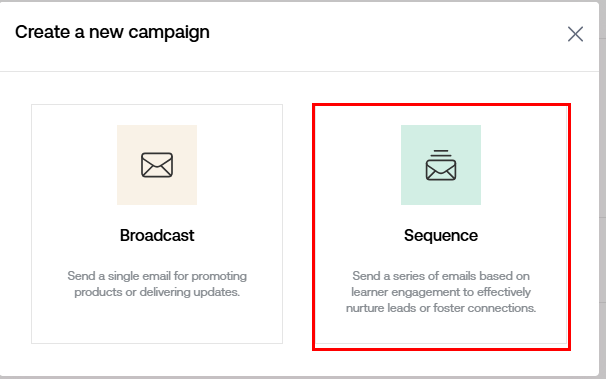
Step 4: Provide basic details for the sequence.

For instance, for a New Year sale campaign, add a name and email. Also, include an email to receive replies. Finally, select the entry condition.

Any learner completing the entry condition triggers this sequence. For example, if On sign up is selected, all new sign-ups receive emails that are part of this sequence.

After selecting, click apply. More than one entry condition can be added.

By default, unsubscribe is selected as an exit condition. Alternatively, choose any other exit condition.

Step 5: Proceed to the email content and add the content.

To add more emails, select Add email.

Add more emails as needed. Once done, choose the time to send out those emails. For example, the first email can be sent immediately after the trigger.

For the second email, it can be sent on 1 day after the trigger.

Step 6: Click Save changes.

After saving, test the campaign by sending it to a personal email.

Step 7: Select Launch, review the basic details, and finally launch the campaign

After launching, live analytics of the campaign can be viewed at the email level and learner level.

To edit the campaign or make changes, select edit campaign. To pause the campaign, use the pause campaign option.
Was this article helpful?
That’s Great!
Thank you for your feedback
Sorry! We couldn't be helpful
Thank you for your feedback
Feedback sent
We appreciate your effort and will try to fix the article


















