This article describes how to check your learners' information as well as track their progress.
The learner's section gives you a perspective of how your course is performing as well as where the learners are discovering our platform from.
Steps to Check Learners' Details
Visit your Dashboard, go to the "Products" > "Courses", then go to the course you want to select.
Just below your preferred course, click on the "Learners" section.

You will be redirected to the Learners' Details tab of that particular course. You can view all the information about the learners who have enrolled in that course.

Number of Learners
The number under the bracket, placed beside "Learners" shows the total number of learners who have enrolled for your course.

Item Wise Report
The "Item Wise Report" provides a breakdown of how each learner is interacting with individual course items, such as lessons or quizzes.

Complete Report
A Complete Report gives the report of all the learners who are taking the course. Here, you can view the learners' information along with their course completion status.
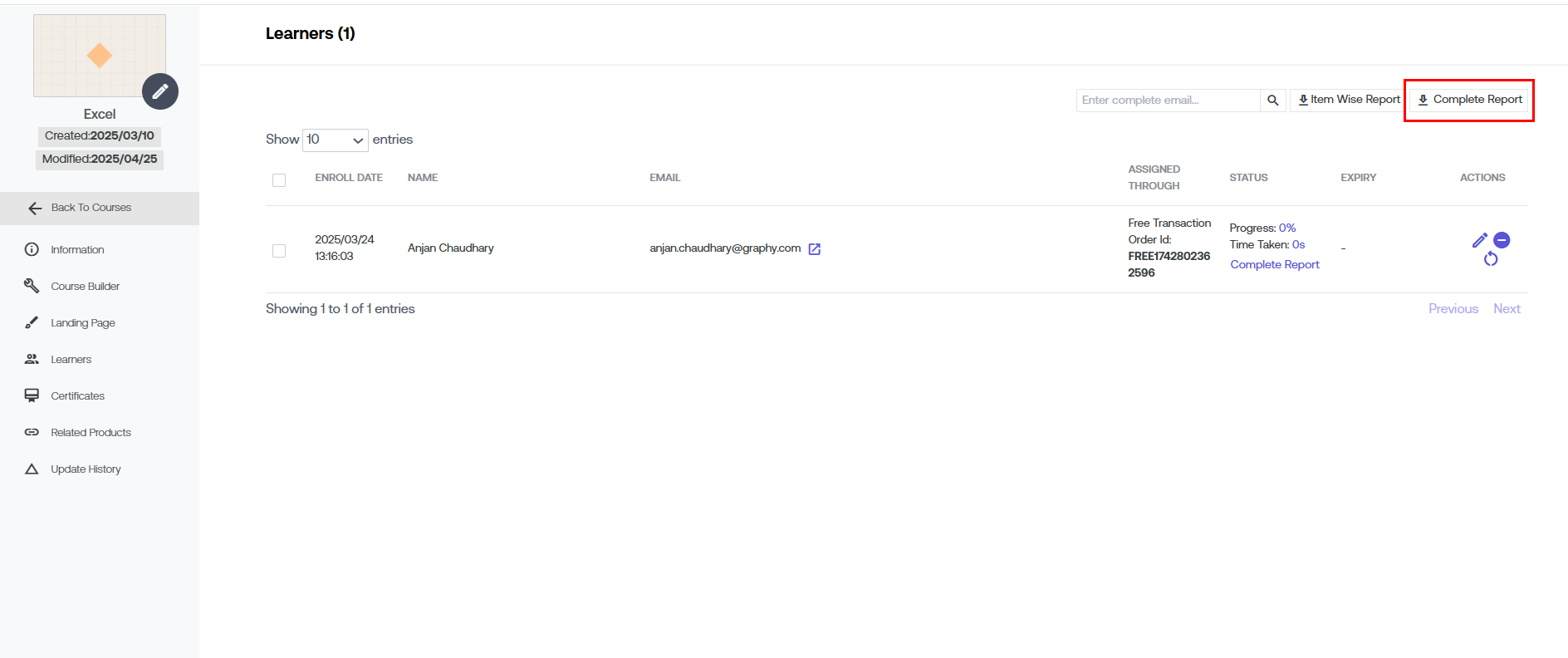
Enroll Date
This shows the date & time on which the particular learner enrolled in the course.

Name
This shows the name of the learners. Besides every learner, their respective information is followed.

This shows the Email address of the respective learners who have enrolled for the course.

Assigned Through
This shows the information about how the learners got assigned to the course. Whether the learner has purchased the course directly from the course platform or was assigned manually, is shown here.

Status
"Status" shows the current course status of the learners. Through "Status", you can view the "Progress" of the learners in terms of course completion percentage. You can also view the Total "Time Taken" by the learners to study their respective percentages.
To view the chapter-wise progress report of the learner, click on "Complete Report".

Expiry
This shows the course life left for the learners to complete the course.

Actions
By clicking on the (-) sign under "Actions" you can remove any learner from the course.
